Cara Instalasi RDM
1 min read
Untuk melakukan installasi RDM Rapor Digital Madrasah pada Jagoan Cloud sangat mudah. Kamu cukup memiliki account Jagoan Cloud sudah bisa melakukan instalasi RDM. Berikut ini Panduannya :
Spesifikasi kebutuhan aplikasi RDM #
- PHP 7.2
- Ioncube Loader php7.2
- Allow url_fopen dari php.ini
- Curl Aktif
- Resource Hosting cukup untuk pengguna Rapor Anda
Panduan Instalasi melalui Video #
Langkah-langkah instalasi #
1. Buat sebuah environment dengan stack PHP 7.4 dan Mysql/MariaDB #
Pertama kamu harus login dulu pada panel Jagoan Cloud di https://app.jagoan.cloud. Jika kamu belum memiliki account, silahkan daftar terlebih darhulu di https://jagoan.cloud. Setelah kamu login, buat sebuah environment melalui menu New Environment yang berada di sebelah kiri atas.

Setelah itu akan muncul sebuah tampilian untuk mengatur komponen dari sebuah environment. Atur konfigurasi environment agar menjadi :
Application Server : php -> Apache -> 2.4.54
SQL : MariaDB -> 10.8.4
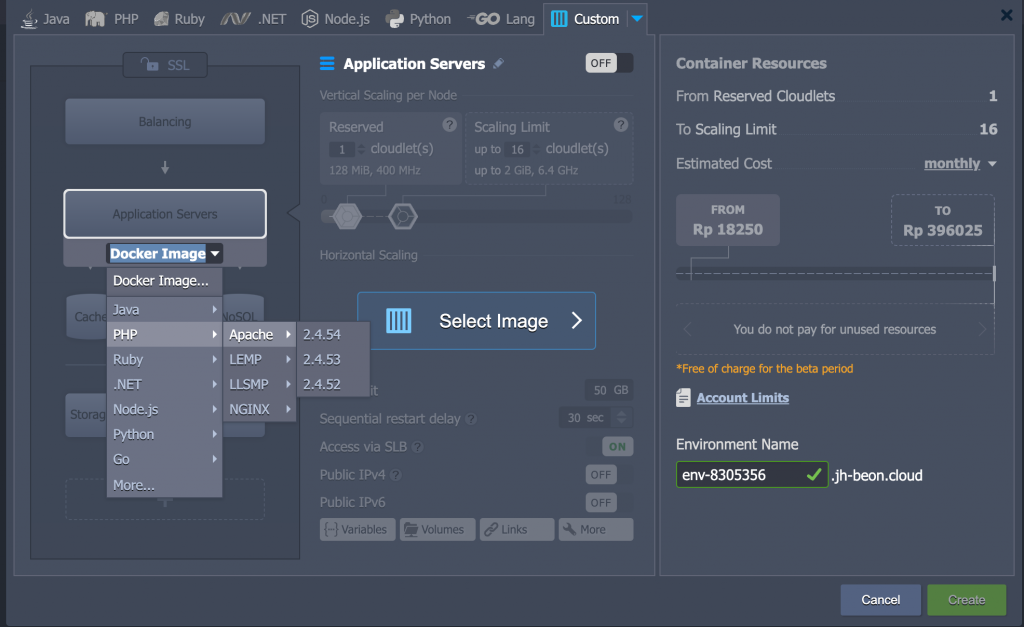
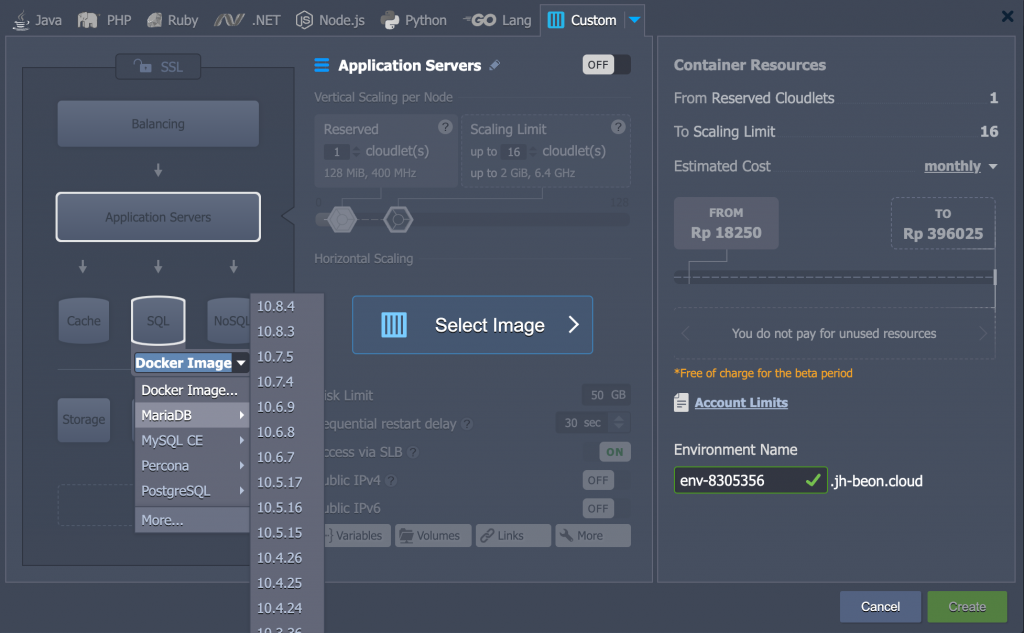
Setelah konfigurasi selesai, maka hasilnya seperti ini :
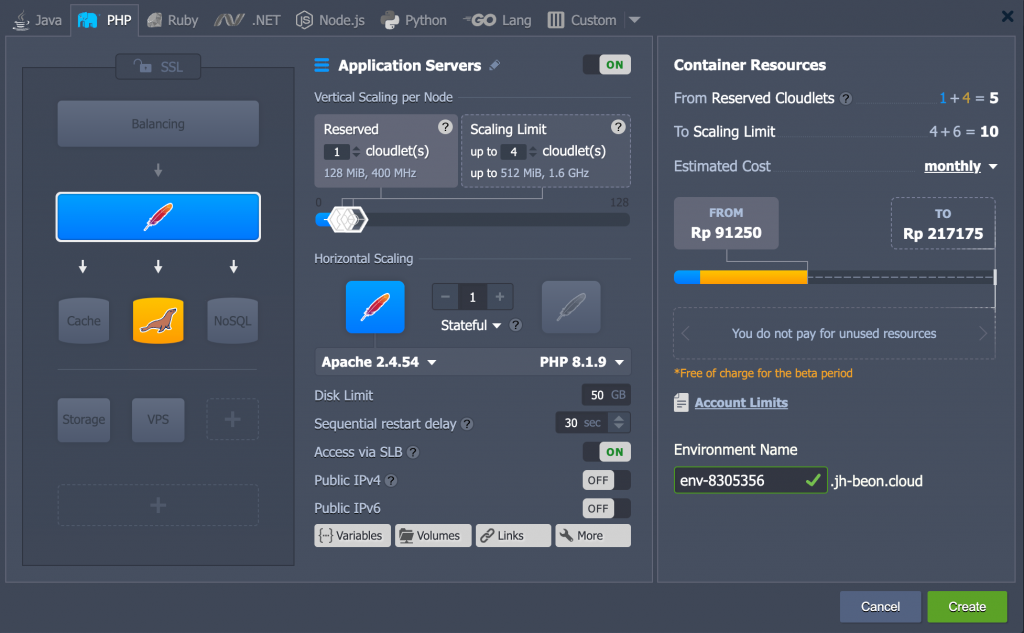
Lakukan perubahan konfigurasi PHP menjadi 7.4
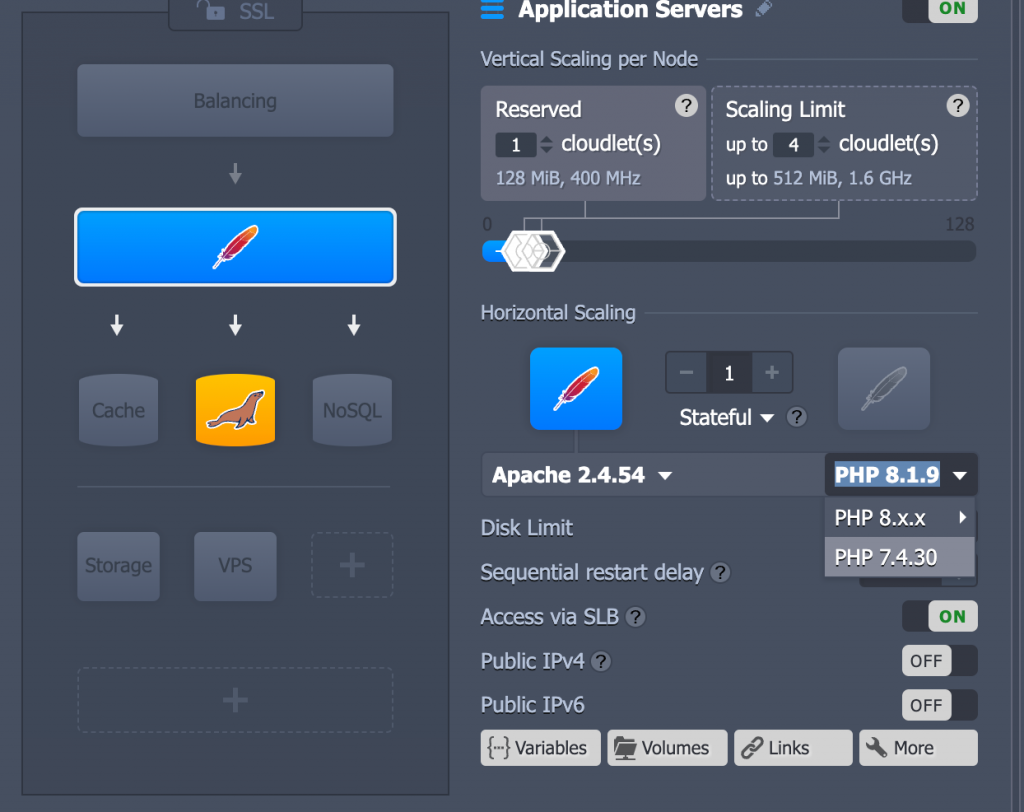
Ubah url environment sesuai dengan yang kamu inginkan. URL ini nantinya bisa digunakan untuk mengakses aplikasi kamu.
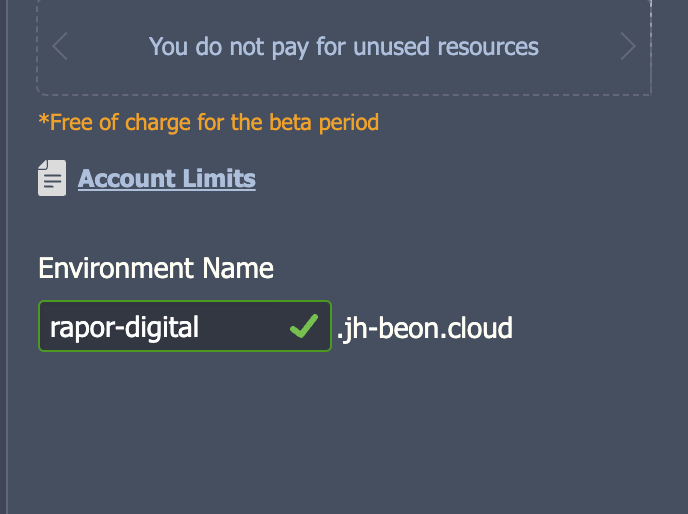
Setelah itu tekan tombol create pada sebalah kanan dan tunggu hingga proses selesai.
Setelah proses installasi selesai, kamu akan mendapatkan 2 macam email, yaitu:
1. Informasi bahwa environment sudah berhasil dibuat
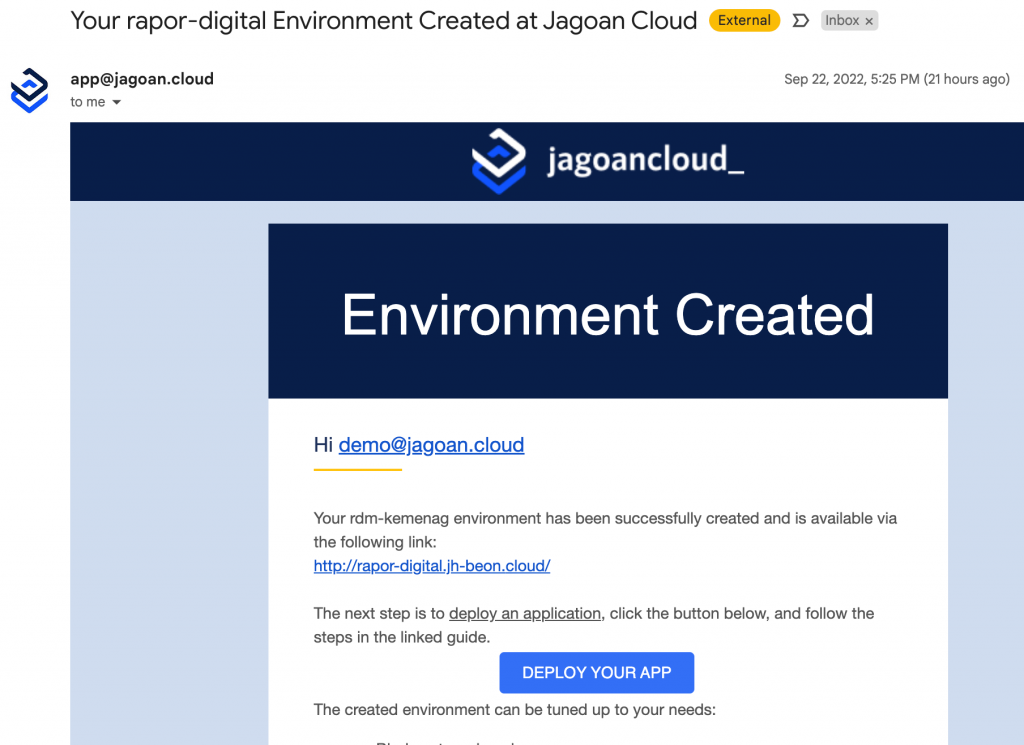
2. Informasi akses ke database
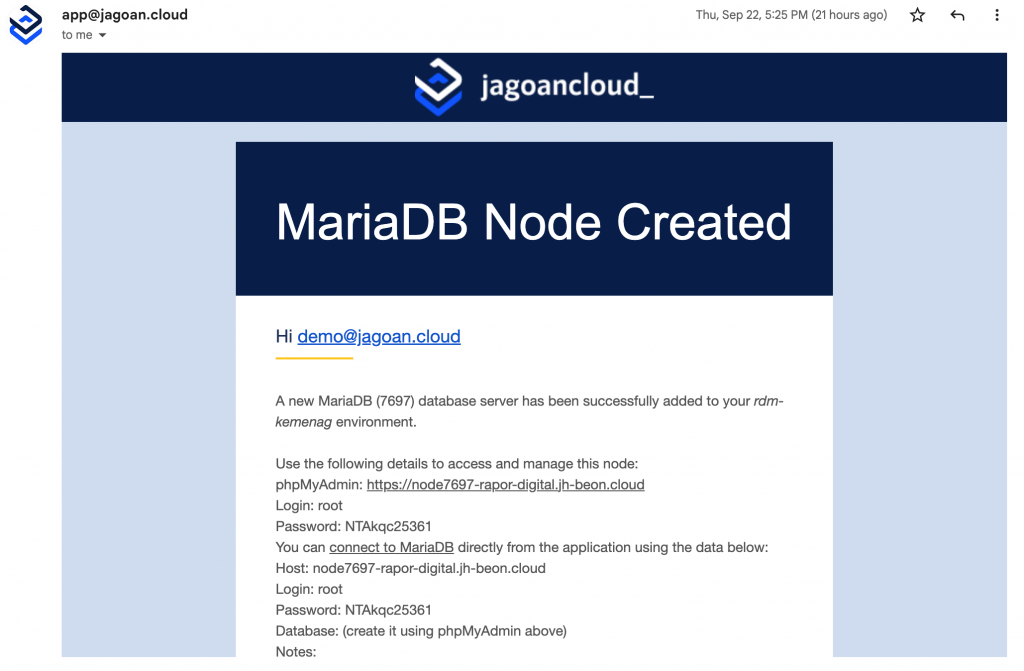
Pada email informasi akses ke Database, sudah terdapat akses ke phpMyadmin beserta informasi user dan passwordnya.
2. Memasang IonCube #
Untuk mengaktifkan ionCube, kamu tinggal masuk ke menu Addons dan mengaktifkan plugin IonCube.
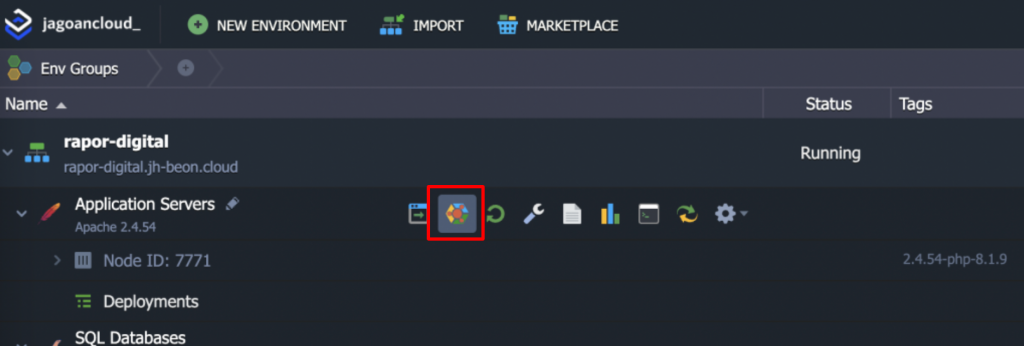
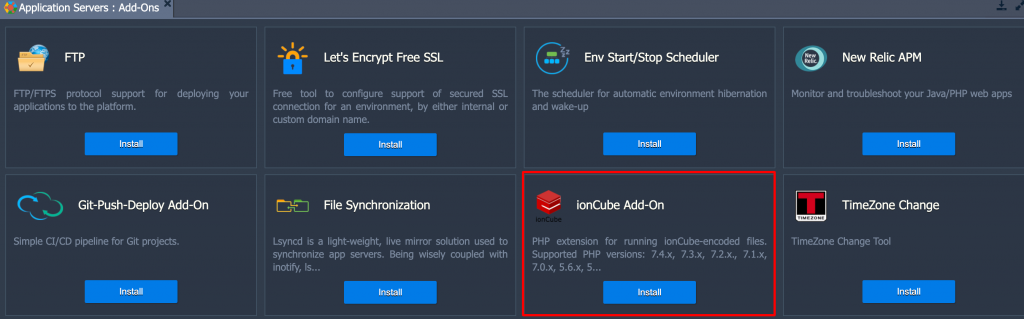
Klik tombol install dan tunggu hingga proses selesai.
3. Membuat Database #
Masuk kedalam phpMyadmin, untuk informasi link dan login bisa di cek melalui email. Setelah itu buat database baru dari menu New disebelah kiri atas.
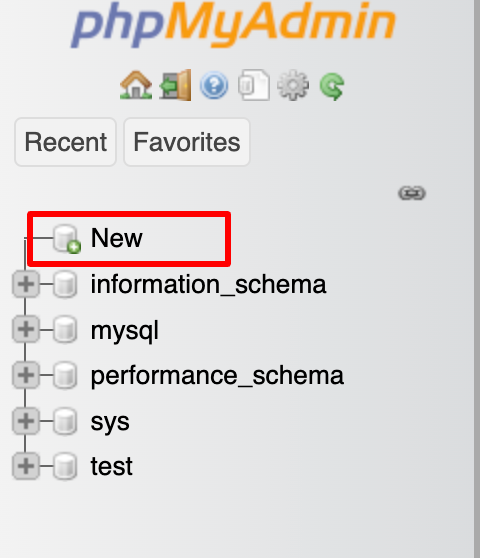
Masukkan nama database dan tekan tombol create.
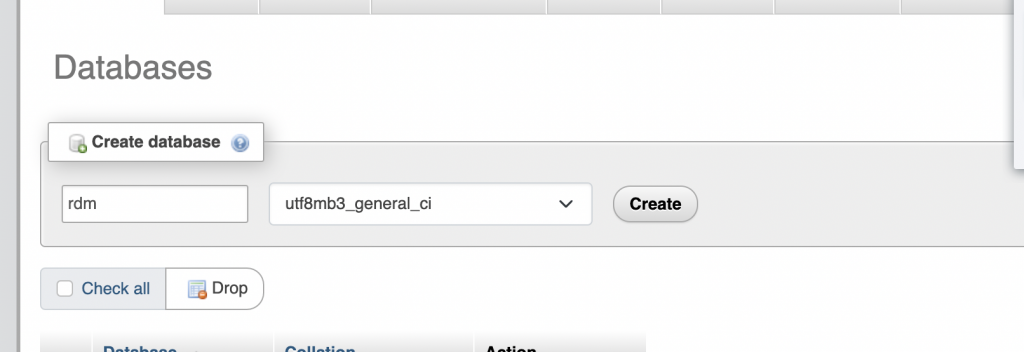
4. Upload file master RDM #
Download file master melalui url ini : https://rdm.kemenag.go.id/#/download. Cari versi Hosting dan download file master instalasi.
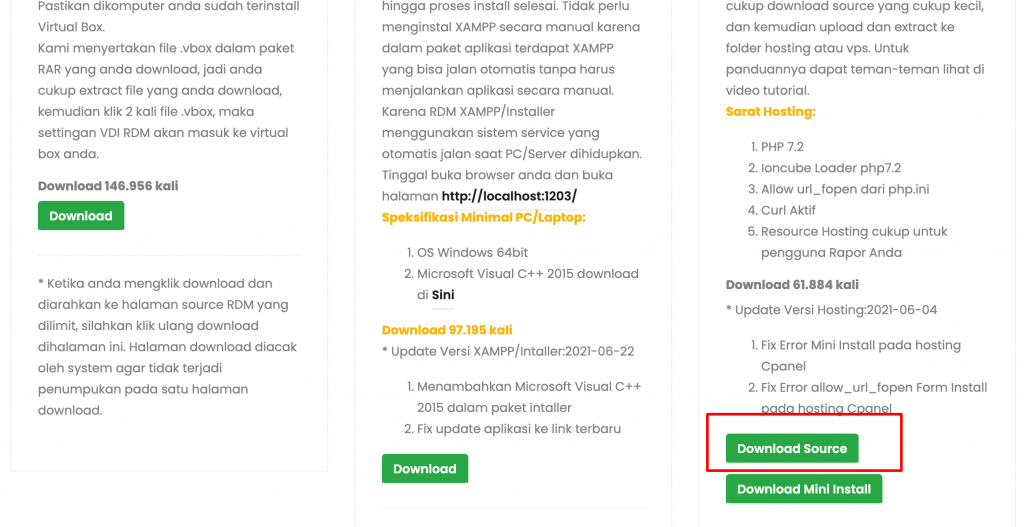
Setelah itu upload file master pada environment yang baru dibuat.
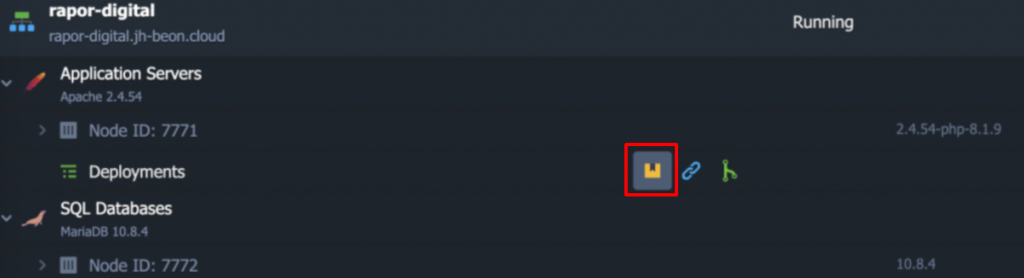
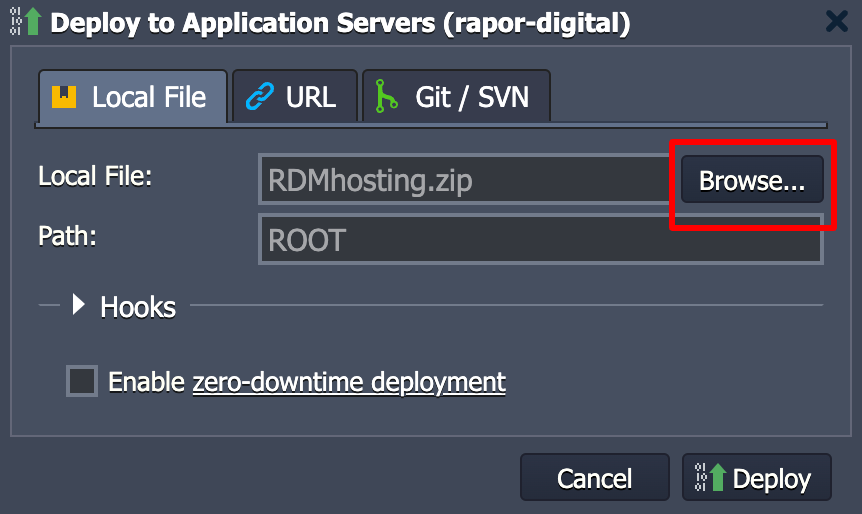
Setelah proses upload selesai, kamu bisa cek hasil upload kamu dengan klik tombol ini.
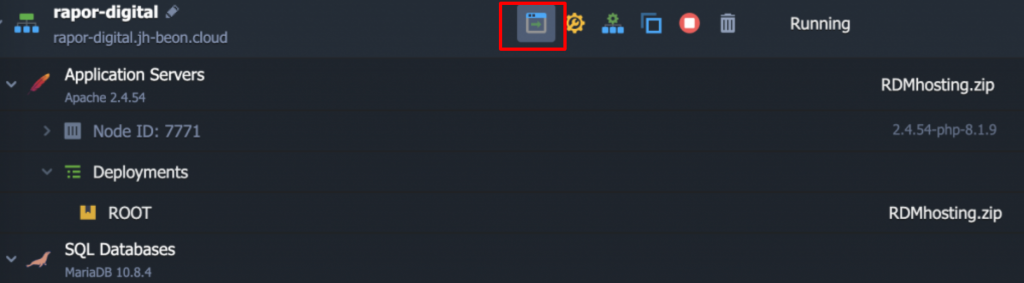
5. Konfigurasi konesi database RDM #
Buka aplikasi RDM yang baru di instal. Maka akan muncul halaman seperti ini:
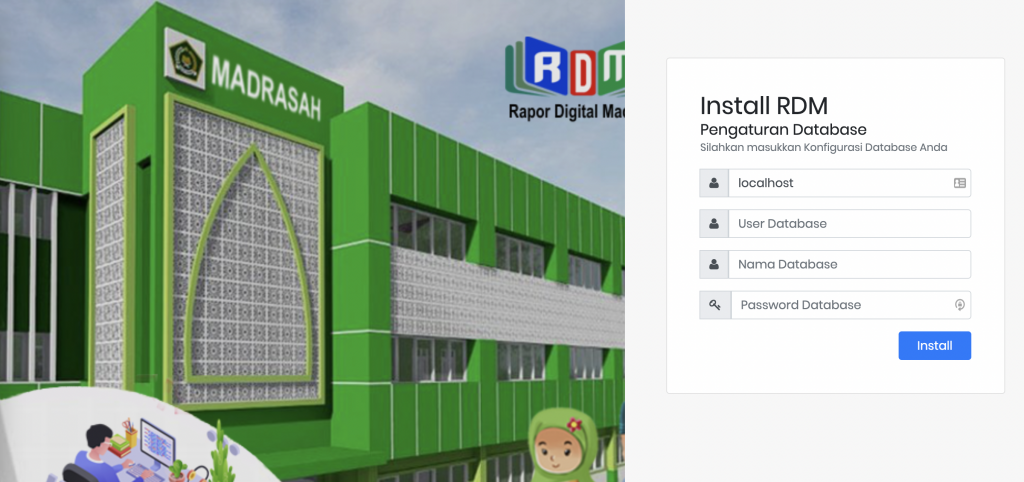
Pada form Install RDM (Pengaturan Database), silahkan isi dan sesuai dengan informasi database yang telah dikirimkan melalui email.
Use the following details to access and manage this node:
phpMyAdmin: https://node7697-rapor-digital.jh-beon.cloud
Login: root
Password: NTAkqc25361
You can connect to MariaDB directly from the application using the data below:
Host: node7697-rapor-digital.jh-beon.cloud -> Kolom localhost
Login: root -> User Database
Password: NTAkqc25361 –> Password Database
Untuk database silahkan isikan nama database yang tadi sudah dibuat. Setelah itu klik tombol install dan tunggu beberapa saat.
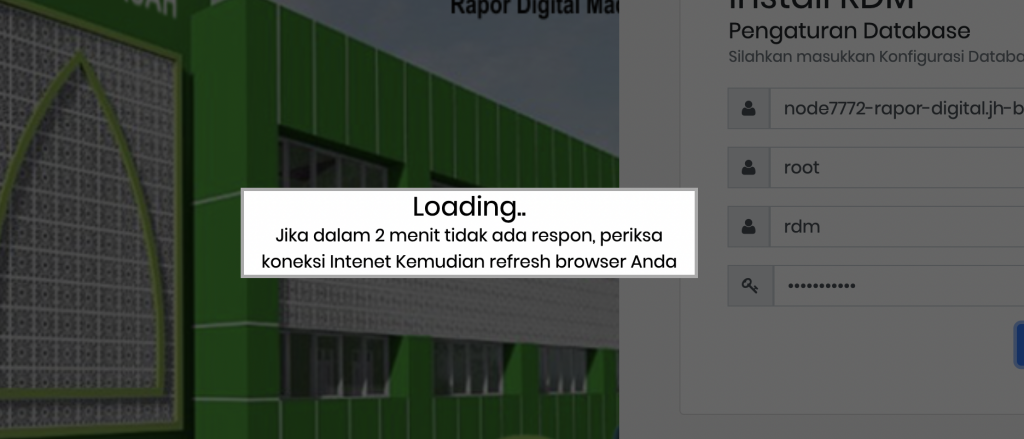
Setelah proses selesai, aplikasi RDM siap digunakan.
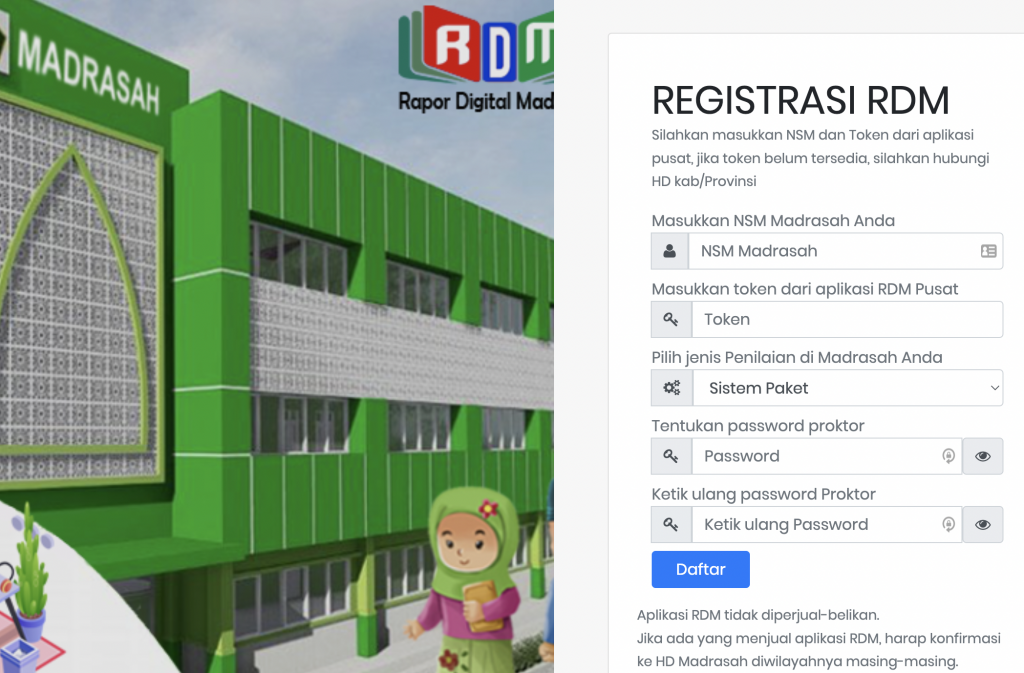
Powered by BetterDocs